To check if the AudioGo Pixel was installed correctly and is working properly, here’s what you'll need to do:
1. Open the developer tools on your web browser (Ctrl+Shift+I on Windows, Cmd+Opt+I on Mac, for both Google Chrome and Mozilla Firefox) and click on the Network tab.
2. Input the URL of the webpage where the AudioGo Pixel is deployed into the address bar of your browser, then press Enter. A list of elements and associated statuses will be displayed in the Network window.
|
NOTE: If nothing is displayed under the Network tab, you may need to reload the page (F5 on Windows, Cmd+R on Mac). |
If the status displayed for the request is 200 or 302, the Audio Pixel is working properly.
4. If a three-digit HTTP code is not displayed for the AudioGo Pixel URL request or if the request is not displayed at all under the Network tab, this means that the browser is being prevented from calling the URL. You may be able to retrieve additional information about the request by clicking on the Console tab of the developer tools. Here are the most frequent causes for this issue:
a. An ad blocker is installed on the client browser. As the browser addon configuration is controlled exclusively by each user, there are no steps that you can take to enable the Audio Pixel in this scenario. However, since the issue is specific to individual browser configurations, it only affects those listeners who have ad blockers installed.
b. The advertiser website’s Content Security Policy (CSP) is blocking content from the adswizz.com domain.
Google Chrome example
Network tab
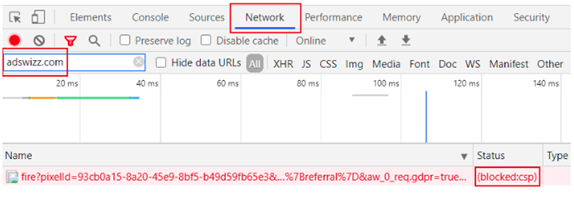
Mozilla Firefox example
Network tab
If the Audio Pixel is being blocked by the advertiser website's CSP, the request is not displayed in the Network tab.
Console tab

In the examples above, the advertiser website’s CSP allows loading images only from the advertiser’s domain and from certain whitelisted domains, as indicated by the error message displayed in the Google Chrome Console tab. To allow the Audio Pixel to fire, the advertiser must add adswizz.com to the list of whitelisted domains. For more information, please refer to the articles below: