




Because better collaboration leads to bigger wins—for you, your agency, and your clients.
Introducing the AudioGo Agency Program — a managed service designed to simplify your audio and amplify your results.





The AudioGo Agency Program gives you access to incentives, training, support, and resources to help set your clients up for success. We offer two tiers of participation — Agency and Premiere Agency.
Gain early access to new features and products on our platform to stay ahead of the competition.
Receive exclusive training across our platform to capture all the features and benefits to ensure campaign success.
We offer everything you need to create impactful and engaging advertisements with our Ad Creative Suite.
Learn moreGet included in our agency directory to get discovered by advertisers searching for agencies.
Partner directoryNext-generation audio advertising meets next-level growth strategies in our all-new Agency Playbook—your guide to winning brand campaigns with AudioGo.
Download for FREESee how agencies have transformed their clients’ campaigns with AudioGo’s platform.
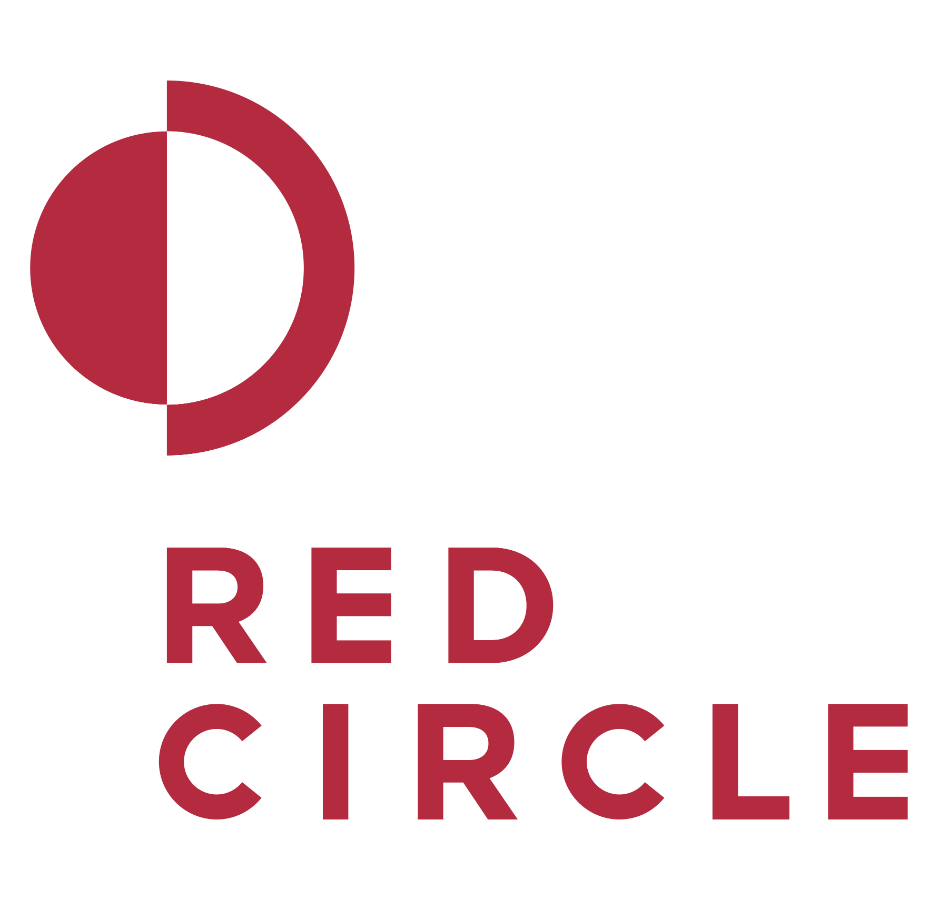
“With streaming audio being such a fragmented audience, using AudioGo allows us to reach listeners on multiple streaming platforms like Pandora, iHeart, and SiriusXM Podcasts.”
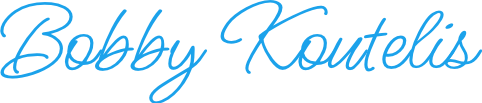
Bobby Koutelis - Digital Media Director
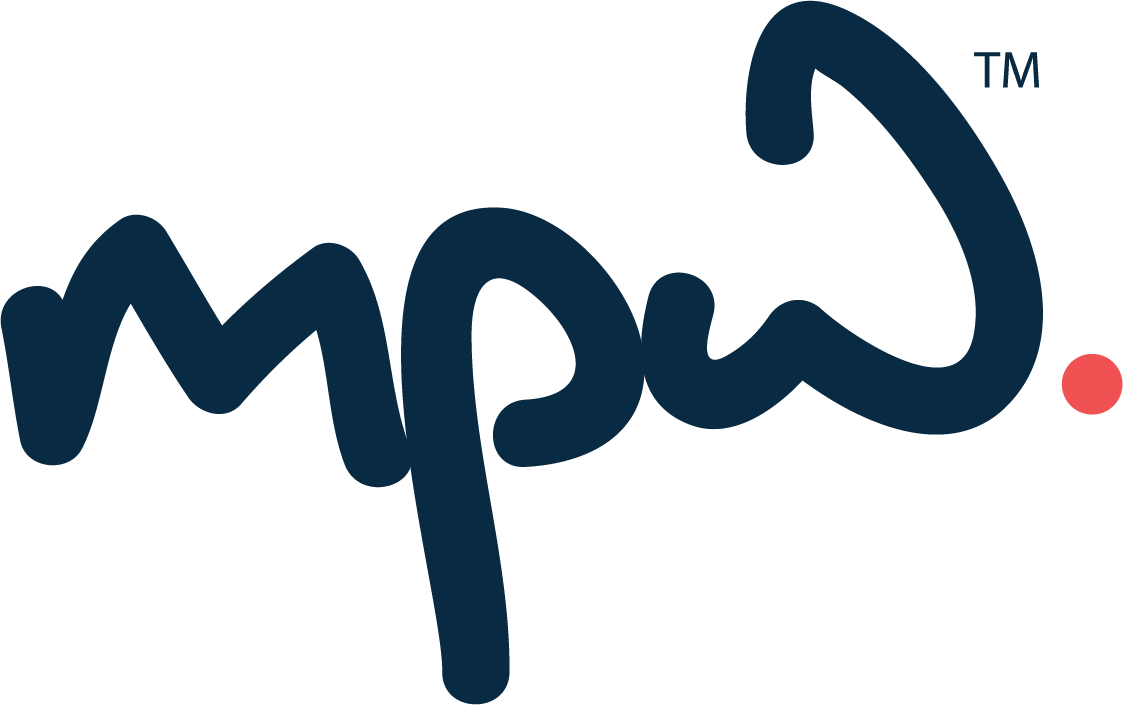
“The AudioGo platform has exceeded our expectations and significantly boosted our operational efficiency and client support. With rapid campaign deployment, swift ad approvals, personal attention and flexible billing options, AudioGo is the media partner we dream about.”

Dan Acker - PARTNER // MEDIA PLANNER
-Advertising-green-rgb%20(2).jpg)
“Being part of the agency partner program elevated our game – access to exclusive insights, dedicated support, and advanced analytics empowered us to refine strategies and drive exceptional ROI for our clients.”

Aubrey Kurtz - Digital Sales Operations Manager
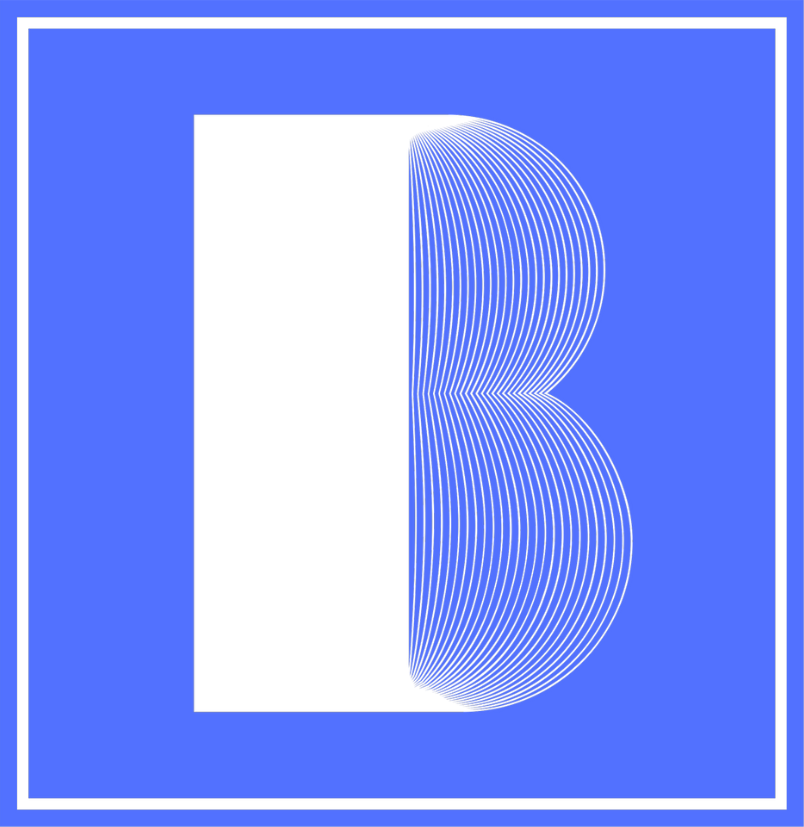
“AudioGO makes it easy to find the right audience every time. I have been blown away by the targeting options, and how easy it is to set up and manage multiple campaigns using one simple dashboard.”

Braden Dennis - Founder & Whatcom County Local
Earn rewards, access tools, and deliver better campaigns—all designed for agency success.
Earn exclusive rewards for delivering results
Build credibility by showcasing your agency’s success stories
Unlock tools and insights to drive your campaigns
Deeper level account management & technical support
Partner with AudioGo to deliver exceptional audio advertising experiences to your clients.
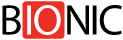
Bionic
Bionic's mission is to enable media teams to boost advertising effectiveness through smarter technology for media planning & media buying.
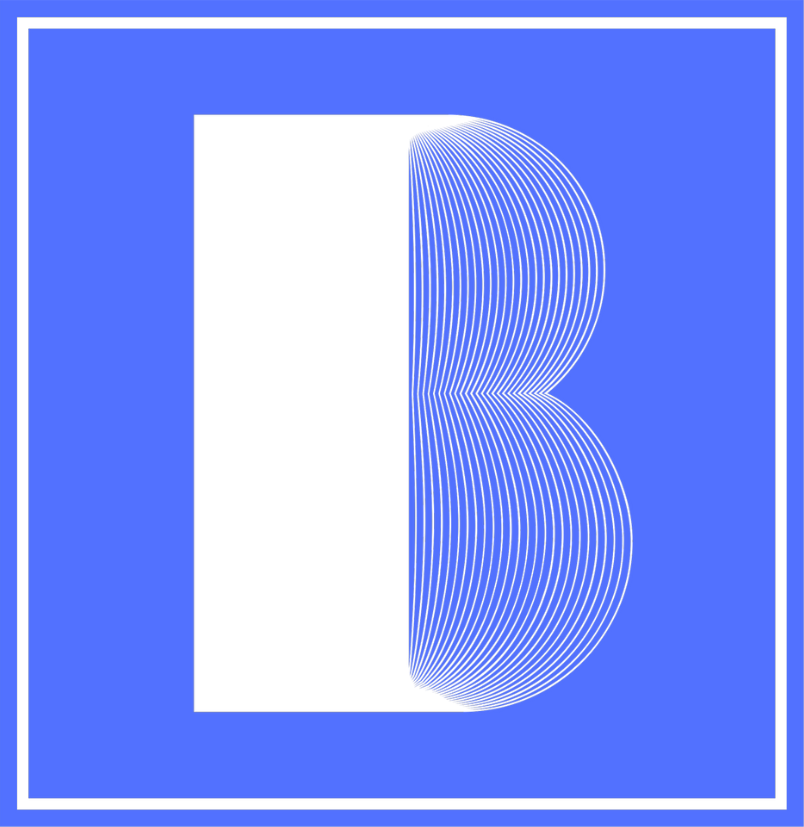
Bloom Creative
Full-service digital advertising agency based in NW Washington State.
AudioGo makes it easy to find the right audience every time. I have been blown away by the targeting options, and how easy it is to set up and manage multiple campaigns using one simple dashboard.

Drake Cooper
Ambitious brands need an agency to match. One that brings innovation with ideas, and insights with solutions. Drake Cooper has over 40 years of experience refining our approach to help mid-market brands amplify their voice.
AudioGo has been an essential part of our Audio Advertising efforts. Showing ads on Pandora, SXM, and many others while having an easy-to-use self-service platform has been extremely helpful.
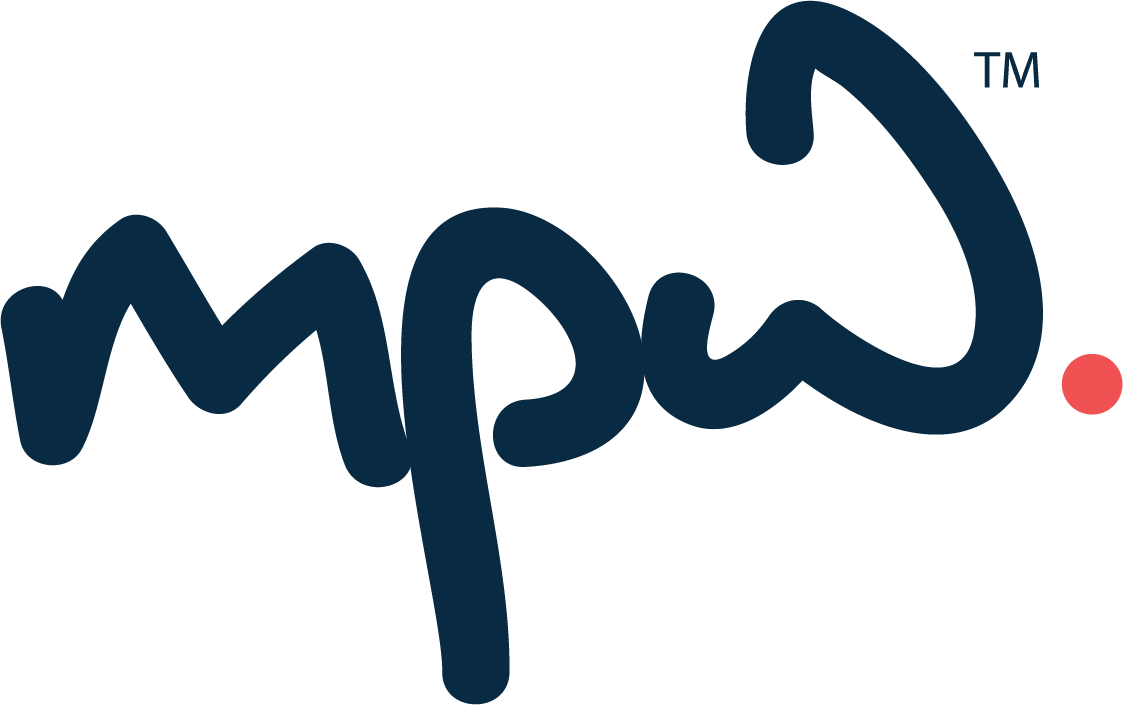
MPW
We are a full-service advertising agency focused on your business goals. Our clients vary greatly in size, geography and services provided, but one thing remains the same – the formula we use to ensure their success.
The AudioGo platform has exceeded our expectations and significantly boosted our operational efficiency and client support. With rapid campaign deployment, swift ad approvals, personal attention and flexible billing options, AudioGo is the media partner we dream about.
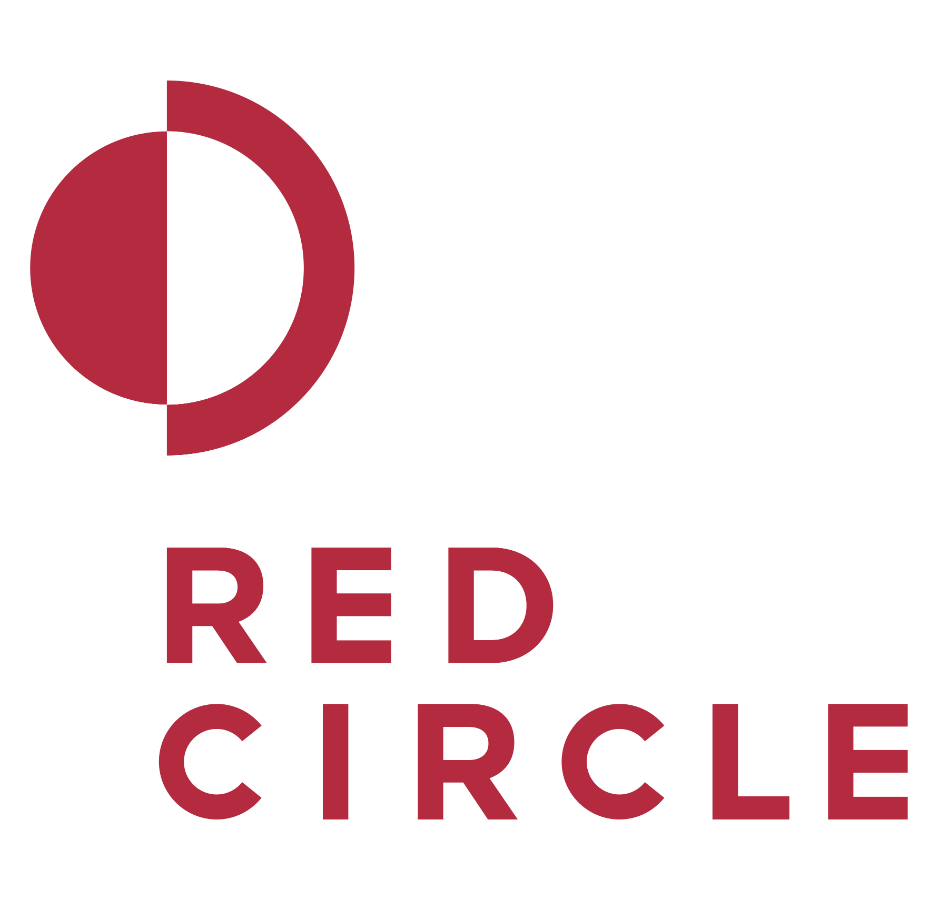
Red Circle Agency
Red Circle provides tribes with proven and verifiable casino marketing solutions
With streaming audio being such a fragmented audience, using AudioGo allows us to reach listeners on multiple streaming platforms like Pandora, iHeart, and SiriusXM Podcasts.
-Advertising-green-rgb%20(2).jpg)
Sparklight Advertising
Sparklight Advertising has been in business since 1986 and offers an array of technology solutions to help the needs of business. For over thirty (30) years, we have specialized in providing service to small to mid-size business, government, and education clients.
Being part of the agency partner program elevated our game – access to exclusive insights, dedicated support, and advanced analytics empowered us to refine strategies and drive exceptional ROI for our clients.
The AudioGo Agency Program offers two tiers of participation—Agency and Premiere Agency—each with its own comprehensive set of benefits and opportunities.
Reach the right audience, manage campaigns efficiently, and prove ROI—all with AudioGo.




Expand your clients' reach by tapping into millions of engaged listeners across top audio platforms like Pandora, SoundCloud, iHeartRadio and more. Our extensive network ensures that your clients' messages are heard by the right audiences at the right times, maximizing visibility and engagement.
Learn moreReach new customers with precision with advanced targeting options from location, demographics, interests, statuses and so much more.
Learn moreManage your ad campaigns with ease with a simple and intuitive dashboard including budget, targeting and reporting options.
Get deep insights into how your campaigns are performing with up-to-the-minute analytics.
Learn moreLaunch your audio ad in minutes!
Create a free account
Enter your name, email, and the name of your business.
Create your campaign
Set your budget, air time, and campaign targeting.
Upload or request an ad
Submit your ad, or have us create a free one for you.
Enter your payment information
Use a credit card to pay as you go.
You’ve got questions. We have answers!
Unlock tools, perks, and support designed to grow your agency faster.
Start with AudioGoLaunch your first campaign in Q4 and get rewarded for your spend.
Offer Expires In:
Complete your account with details about your company
You're minutes away from creating your first
audio advertising campaign
Create a new account
AudioGO can't load if you're using an ad blocker. Please disable it and refresh the page to continue.
ReloadHelp us spread the word
Loading...
Help us spread the word
Loading...